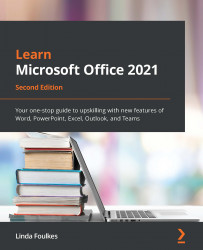Inserting audio and video
In this section, you will become proficient with adding video and audio content to a presentation. Additionally, you will learn how to modify the content and playback options to suit your presentation's requirements.
Before we look at editing video and audio content, first, we will learn how to insert a video clip.
Inserting a video clip
- Open the presentation called
VideoAudioContent.pptx. - We will insert a video on Slide 3.
- Click on Insert | Video from the Media group at the end of the ribbon.
- You can insert a video from an online source, the new Stock Videos option, or from a location on your computer:
Figure 6.38 – The Insert Video from option in the Insert tab