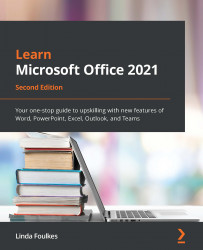Dictation enhancements within Word
Dictation has been deployed on the desktop, iPad, and web versions of Office 2021. One thing you need to ensure is that you are signed into either your Microsoft account or Office 365 account. The icon (button) is located on the Home tab of the Word ribbon:
Figure 2.8 – The Dictate feature on the Home tab of the Word ribbon
Now that you know where to locate the Dictate feature, let's learn how to record our voice. We will look at various commands you can use when dictating and then explore the Transcribe feature.
Activating Dictate
Before you record within Word, make sure that you have a new blank document open or have positioned your cursor over the existing document. The dictation will start at the cursor's position in the document:
- Click the Dictate icon that's located in the Voice group of the Home tab.
- A dialog box will appear on the document's window (as shown in the following...