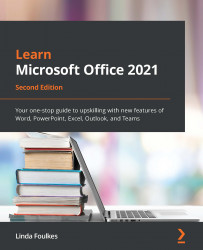Recording document automation
We can use macros to help with document automation tasks. Such tasks could include a letter closing, defining company branding adding headers and footers, for example. The list is endless. Macros are simply actions you record within an application that are played back. This saves time when you repetitively have to perform the same task over and over again.
In addition to creating macros, we can also use the Quick Parts or AutoText features within Word to save items we use regularly in Word. These are located on the Insert tab. Before we record a macro, let's look at an example of an AutoText entry.
Creating Quick Parts
If you would like to reuse content within Word, you can add a selection to the Quick Parts feature and access the content when you need it. This is great for opening paragraphs, clauses, schedules, and signature closing.
Let's run through the steps to create a Quick Part:
- Open the document named
SafestSolLetter...