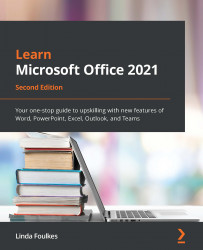Using view and zoom options
By the end of this topic, you will understand the function of the various presentation views in PowerPoint 2021 and how to set up presentation zoom options, as well as how to use the Window tab to switch between multiple presentations.
Presentation views using the ribbon
There are five presentation views in PowerPoint 2021, as well as three master views. Two additional views are available. The first, called Presenter View, is located on the Slide Show tab. This view allows the presentation to be viewed on two monitors. The audience display will show the presentation without notes, while the speaker can enjoy having access to the slides and notes as well as other great features while presenting.
Setting up Presenter View is addressed under its own topic in this book and discussed in the Teams topic too. The other view is the Slide Show view, which is used to show the presentation to the audience. The Slide Show view takes up the whole screen, hiding...