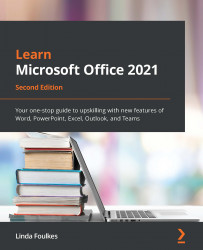Working with dates
In this topic, we will enhance our knowledge of date functions within Excel 2021.
Understanding how dates are interpreted
After typing a date into a worksheet cell, we will only see the formatting of that date (the cosmetic change). If Excel recognizes the date you have typed into a cell on the worksheet, it will automatically align the date to the right of the cell immediately, and apply the date format. To understand visually how a date is actually presented in the cell behind the formatting, we could remove the cell formatting. Let's look at an example.
If we type the number 1 into a cell and then format the cell to display the Short Date format, we will visually see the number 1 displayed as the date 01/01/1901 in the cell. 01/01/1901 is the actual starting date in Excel, and 31/12/9999 is the end, or last date, that Excel interprets. When we remove the formatting, by clearing the format (Home | Clear | Clear Formats), we will see the actual...