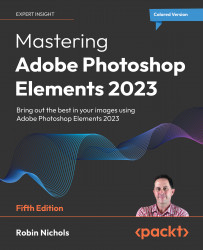Altered reality: Creating depth of field FX
Most photographers I know love to shoot at wide open apertures to produce an extremely shallow depth of field. Unfortunately lenses with 'fast' apertures (i.e. f1.4 or even f1.2) cost a lot of money, but there's an easy way to simulate this 'look' using a combination of the Lens Blur (Filter>Blur>Lens Blur) feature, layers, and the Eraser Brush Tool.

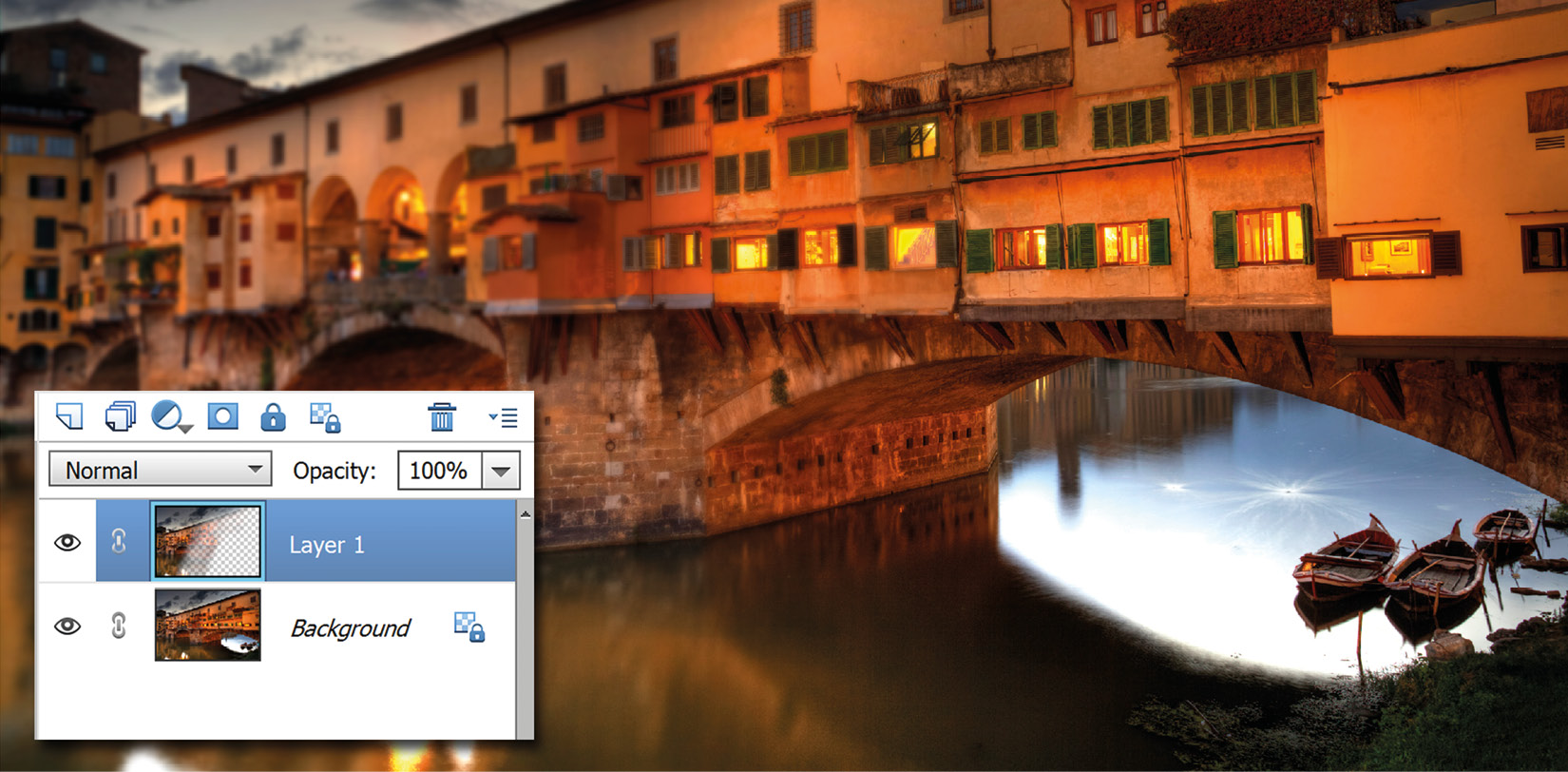
Top: Open the image and duplicate the layer. Choose Filter>Blur>Lens Blur and add the desired amount of blur to the layer. The amount might need a bit of trial and error to get right. Once done, take the Eraser Brush Tool, set it to a soft tip, and an opacity of around 20%, and erase the (soft) pixels from the areas you want to look sharp. To add a greater depth of authenticity, fade the erasing action off towards the edges of the sharp bits so there's a gradual shifting from soft to sharp detail, as...