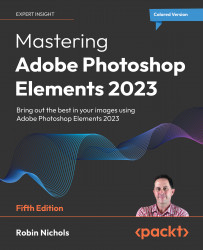Expert Edit mode: Tool bar
Tools on the Tool bar are divided into six groups, each pertinent for specific picture-editing tasks: View, Select, Enhance, Draw, Modify, and Color.
VIEW tools
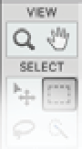
Zoom tool (Z): Use Zoom to click and enlarge your image in the main screen. Note that you can also do this by using the keyboard shortcut: Ctrl/Cmd + + or Ctrl/Cmd + -.
Hand tool (H): Use the hand tool to move the image around the main screen. It only works when the image is enlarged bigger than the main screen. If you are working with any other tool at the time and need to reposition your image in the main window left/right or up/down, hold the Spacebar and the Hand cursor appears, allowing you to shift the image. When the Spacebar is released, the tool you were originally using reappears.
SELECT tools
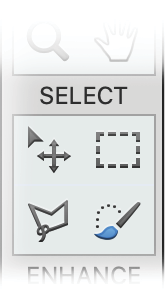
Move tool (V): Perhaps the most useful tool in Photoshop Elements. Use it to click, hold, and reposition images, objects, or text in multi-layered files....