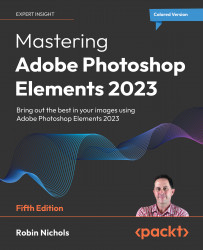My picture doesn't look sharp
Sharpness has a lot to do with contrast so, if you increase the image contrast (see the contrast enhancing techniques earlier in this section) you'll most likely see the photo looking sharper and clearer. But Elements does have a great range of sharpening tools that work well providing the picture is not hopelessly out of focus:
Quick/Expert > Enhance > Auto Sharpen. If it doesn't sharpen enough, try repeating it.
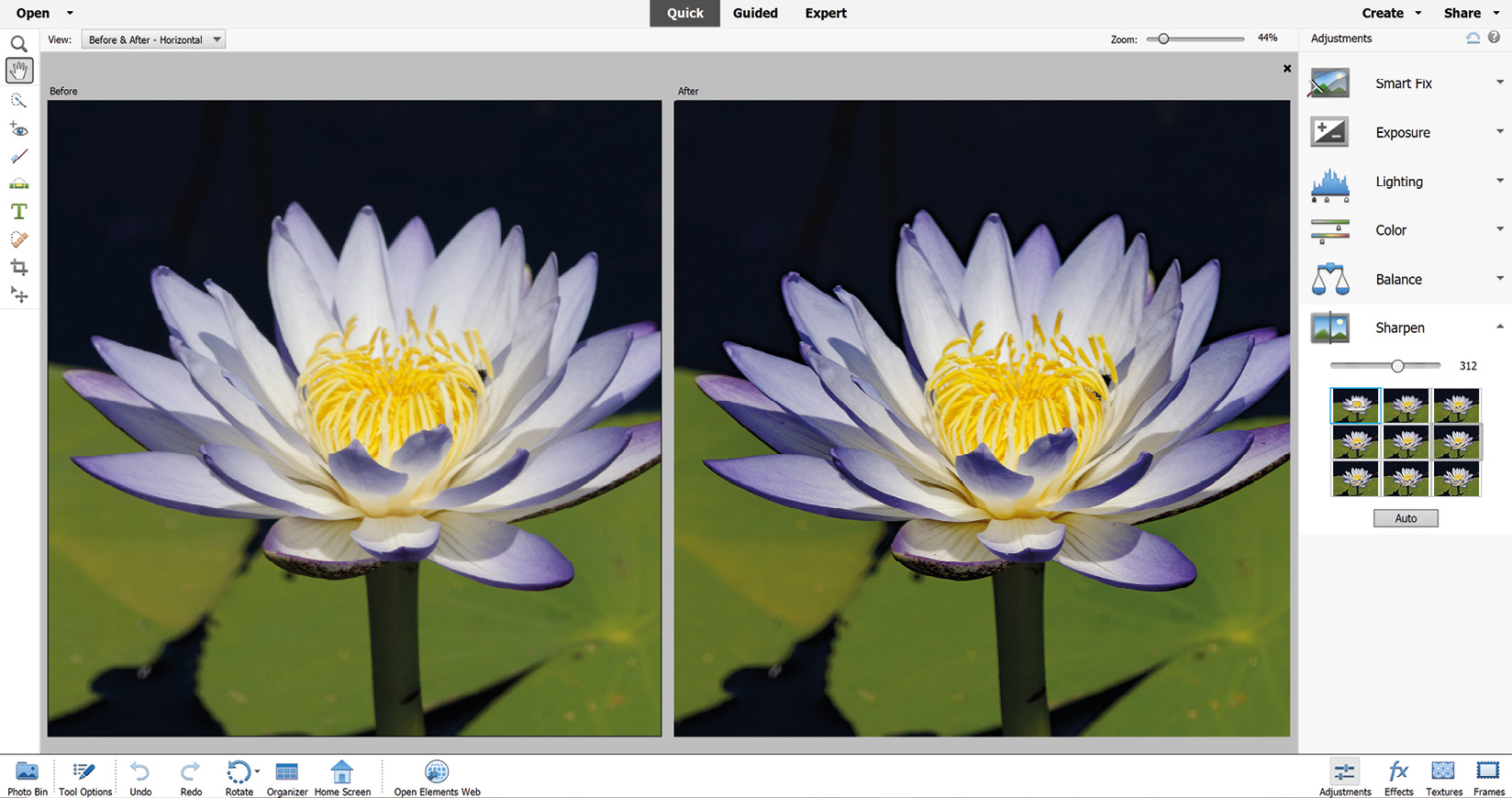
- Quick/Expert > Adjustments > Sharpen. Use the slider (or click one of the nine thumbnails) to add your required degree of sharpening. Don't add too much!

- Quick/Expert>Enhance> Shake Reduction. This feature is designed specifically to 'save' a slightly blurred-looking picture, but it also works on normal images.
- Quick/Expert > Enhance > Adjust Sharpness. A more complex tool for those wanting more control over the process.
- Quick/Expert > Enhance...