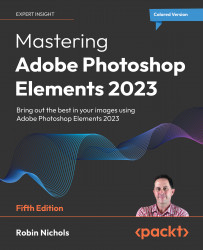How can I add a person from another picture?
This is where we get a bit ambitious. If you are OK with basic retouching (using the Healing Brush Tool and the Clone Stamp Tools), you'll find copying from one image to a second reasonably easy. Best results come from choosing what I call 'simple' images, ones that don't have complex detailed backgrounds—this makes selecting one subject to paste into another image that much easier. Also make sure that the two photos are the same orientation (i.e. vertical/horizontal) and the same, or similar resolution (i.e. two 24MB files). If you use wildly different resolution files, what you paste into the second photo might be too big or too small. To rectify this, open the first image and change the resolution (Image > Resize > Image Size) to match the second image.
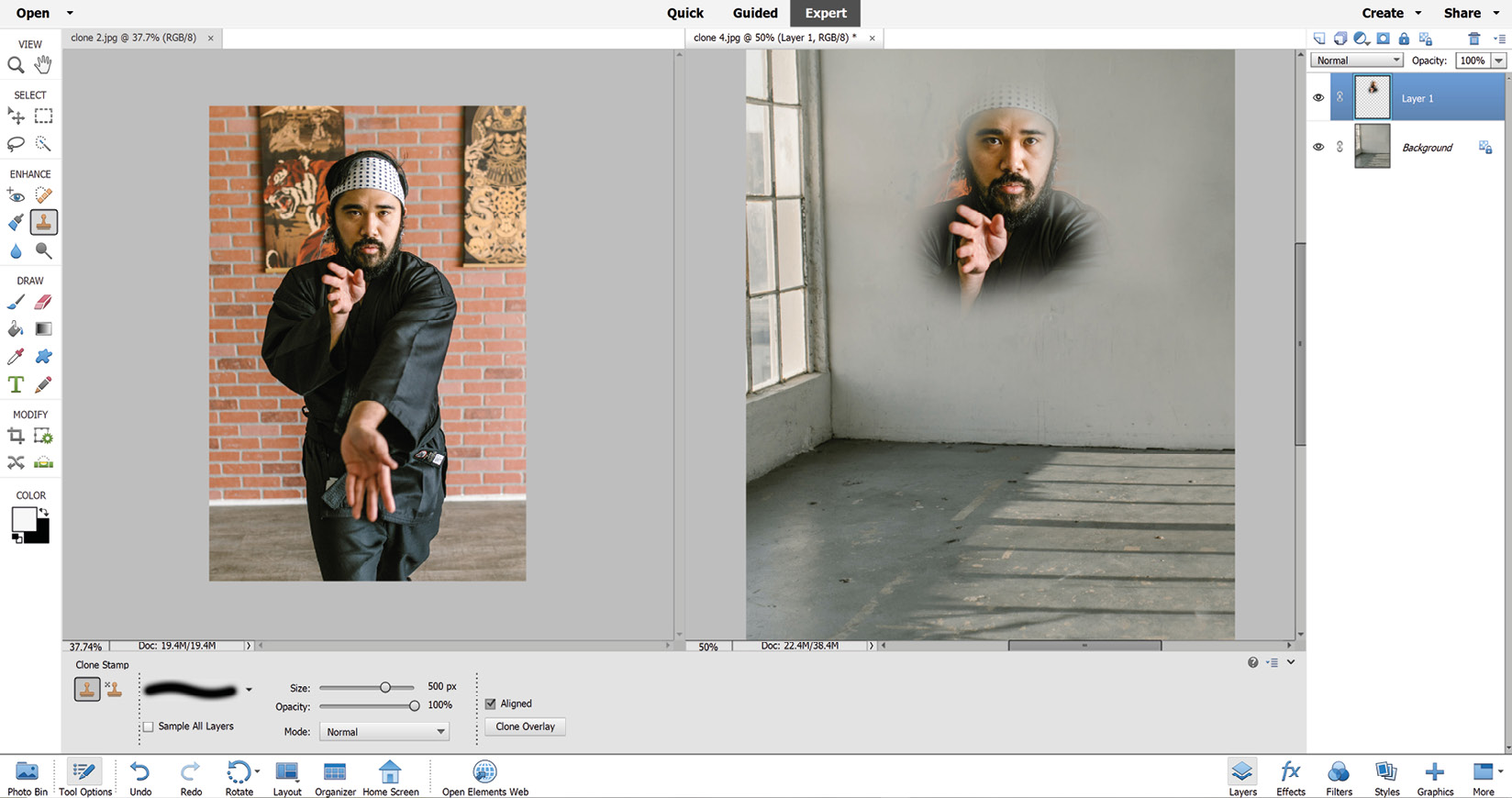

Open both files, and from the Window menu, choose Window > Image > Tile. Click the source image once, select...