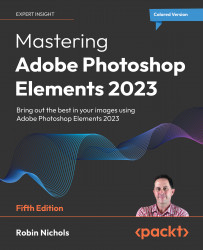Instant photo-fixing in the Organizer
The Instant Fix feature found in Elements' Organizer is a good way to produce quick and highly visual effects without the need to transfer the file from the Organizer to the Quick, Guided, or Expert modes.
Here's how:
- Find an image in Organizer that you'd like to edit.
- Select it (click once).
- Click the Instant Fix button at the bottom of the page.
- Use one or more of the tool or process icons that appear on the right-hand side of the screen.
The tools available are Crop, Red Eye, Effects, Smart Fix, Light, Color, and Clarity. You'll find that not all of them are instant. The Crop tool, for example, requires you to choose a crop ratio first, then position it over the appropriate part of the image, then resize it, if needed, before clicking the green check mark to execute the process. But I'm being pedantic.
Once you are happy with the result, click the Save button at the base of the page to...