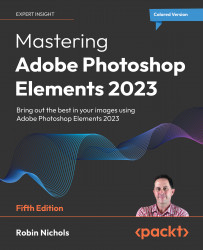Basic Text: Styles and effects
The Type tool allows users to apply the usual font styles and color to their text. But there's a lot more to using text than simply typing into an image.
With your text layer active (highlighted in blue), you can apply any of Elements' Layer Styles from the Styles panel that's located on the right-hand side of the main window. The most common style that's used with text is the Drop Shadow. Drop shadows are particularly effective for making text stand out from the page, especially if the background under the text is distracting.

Step one: Elements makes it easy to apply special effects. Choose Drop Shadow from the drop-down menu at the top of the Styles panel, pick one of the shadow "looks," and click its icon to apply the style to that particular layer. If you don't like this effect, try clicking another icon, and that new look will replace the old one. Using Styles in this way allows even novices...