Exporting processes to Microsoft Word for documentation
We looked at some parts of the Process ribbon tab in previous chapters, but now we will concentrate on the Export | Word button that is available in the desktop Visio Plan 2 edition:
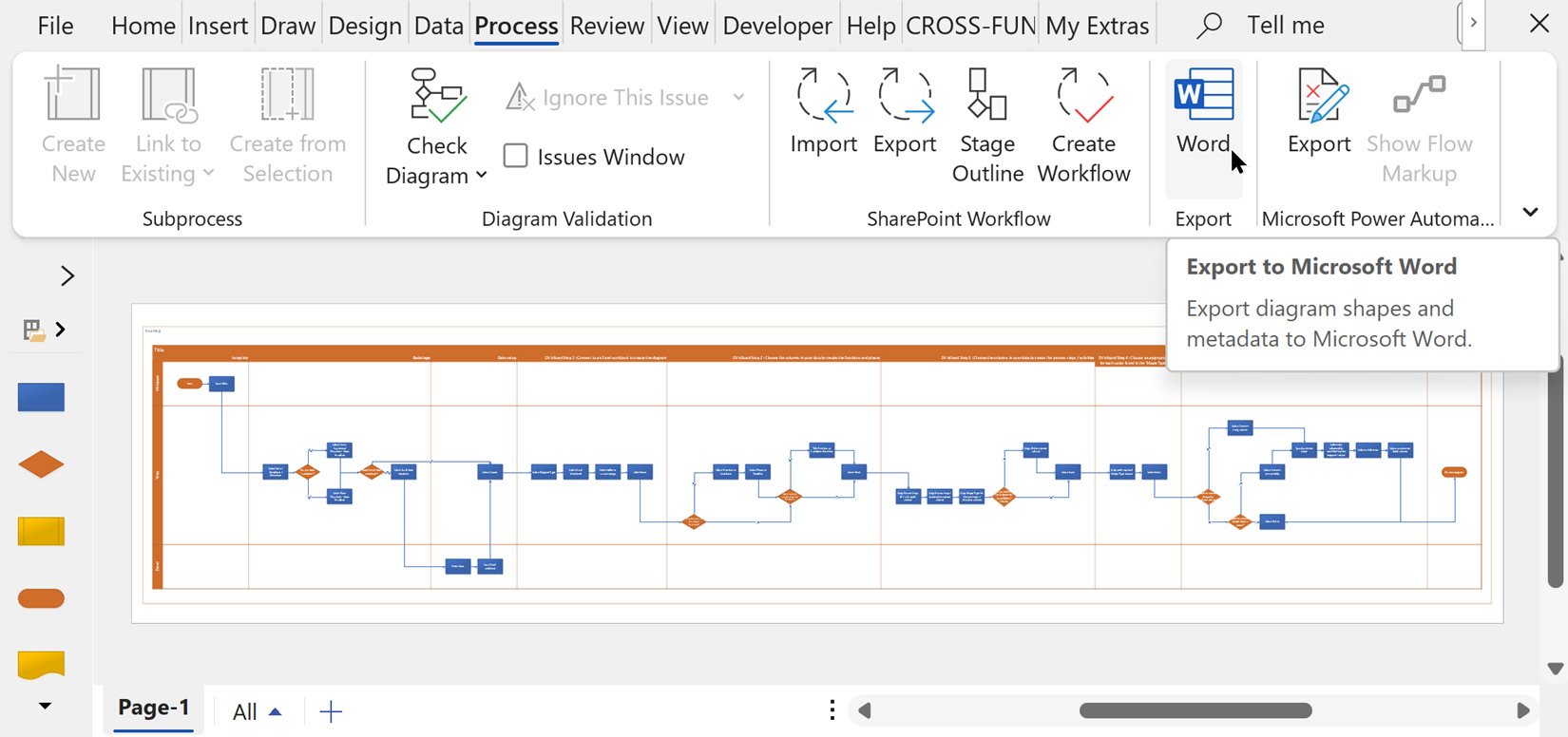
Figure 9.1 - The Process | Export | Word option
This command opens an Export To Word panel with two tabs: Preview and Settings, as shown in the following screenshot:
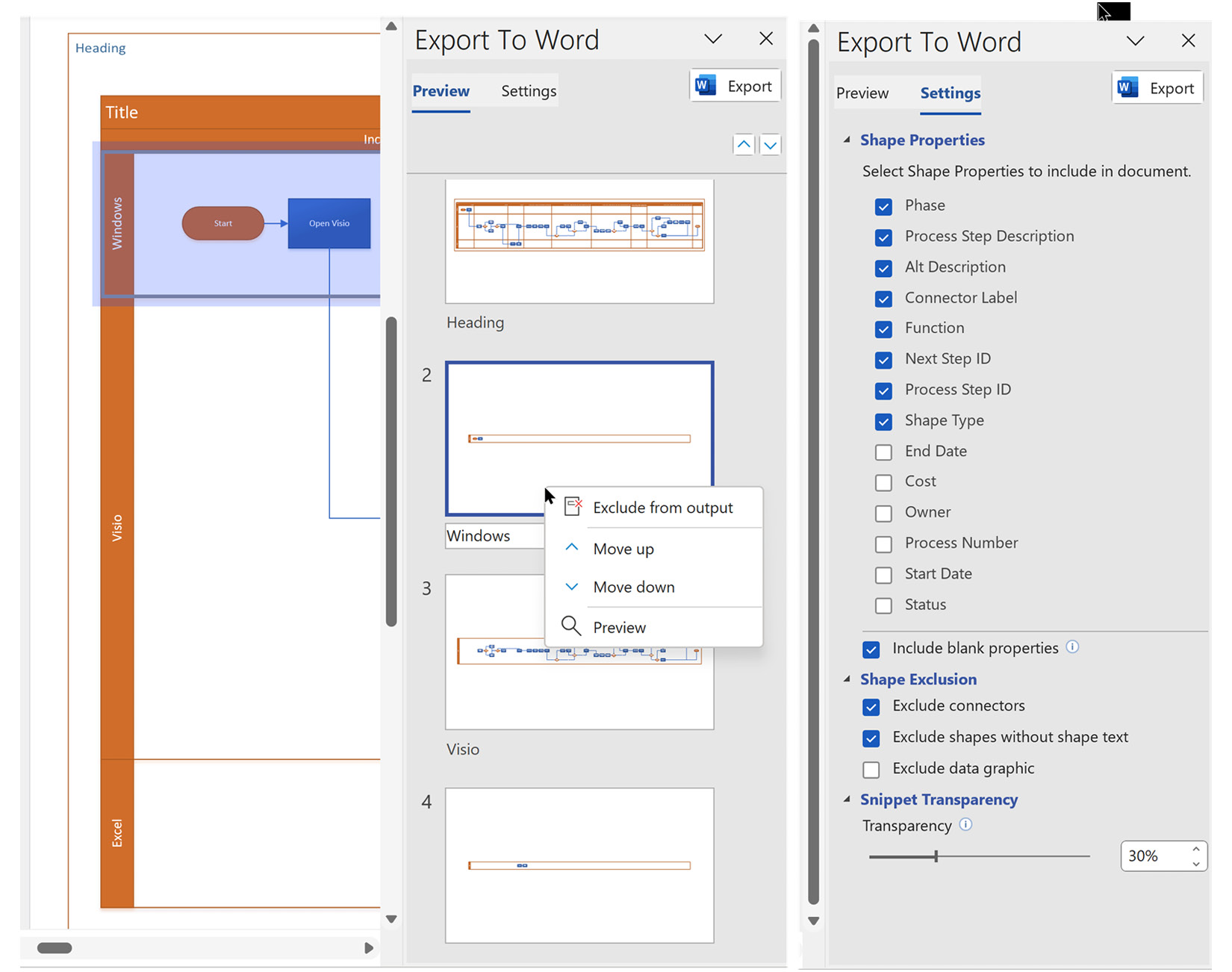
Figure 9.2 - The Export To Word panel
The Preview tab displays a preview image of each of the container shapes, titled with their header text, and other shapes that respect the options on the Settings tab. By default, all 2D (non-connector) shapes with a label are included.
The subject shape of each preview item is selected on the page whenever the preview image is selected. The preview image has a right-click context menu that displays the following commands:
- Exclude from output: This prevents the item from being...



