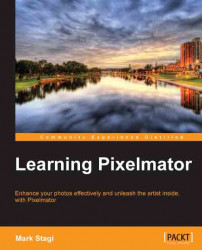Adding text with Pixelmator is quick, but at the same time gives you a good amount of control over the look of the font. Start by clicking on the T key or the text icon in the toolbar to open up the text tool.
You will see a toolbar of options show up at the top of the image window and a textbox that you can start typing into. Change any of the font properties, such as font type, font options, size, and other font options. Then start typing away to create your text. If at anytime you need to update the text, just click within the text area and it becomes editable. The following screenshot is what a textbox looks like once you have entered in some text:

Pixelmator doesn't have built-in text filters that other editing programs (such as Photoshop) have, but, that doesn't mean there aren't some easy ways to create cool custom text effects. First let's review one of the most common text effects, that is, creating a drop shadow. Creating a drop shadow can be done in a few quick steps...