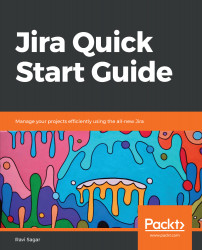In the previous chapter, we created a custom workflow that we want to use with the Bug issue type. We learned how to map this new workflow to the Bug issue type. This is great because the life cycle of the bug will be different compared to other issue types in Jira. However, we want to customize our project further; we want to capture additional information from the user who is reporting a bug. The additional information will be nothing but a new field in Jira, better known as a Custom fields.
Two new fields are required in our project: Steps to reproduce and Type of Bug. The first field will be a text field where the user can enter text freely, but the second field will be a drop-down from where user needs to select an item. Let's now add these two fields to our instance.
Perform the following steps to add a custom field:
- In your Jira instance...