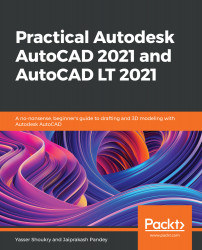This section will cover the final group of specialized modify commands. This is a group of commands for editing edges of solid objects. So now let's dive deeper into the details of each command.
Edge editing commands
Using the FILLETEDGE command
Just like the sharp corners which can be replaced by rounded fillets using the fillet command in 2D shapes, the edges of a 3D solid body can be replaced with a rounded fillet using the FILLETEDGE command. To start the FILLETEDGE command, you can type the command name, FILLETEDGE (or just type FILLETE ), and then press Enter. Alternatively, you can click on the Fillet Edge button found in the Edit panel on the Home tab in the 3D Basics workspace, as shown in the following screenshot...