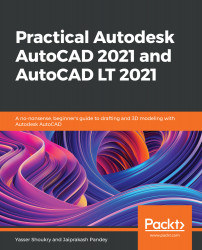It is common during the 3D modeling process, especially when working on big multi-disciplinary projects, to import 3D models created by other software to your project. AutoCAD can import a variety of different 3D model file types. Simply click on the Application Menu button, select Import, and then click on Other formats. This will open the Import File window, where you can browse to the desired file location and open it. There are a variety of different 3D file types that can be imported to AutoCAD, as shown in the following screenshot:
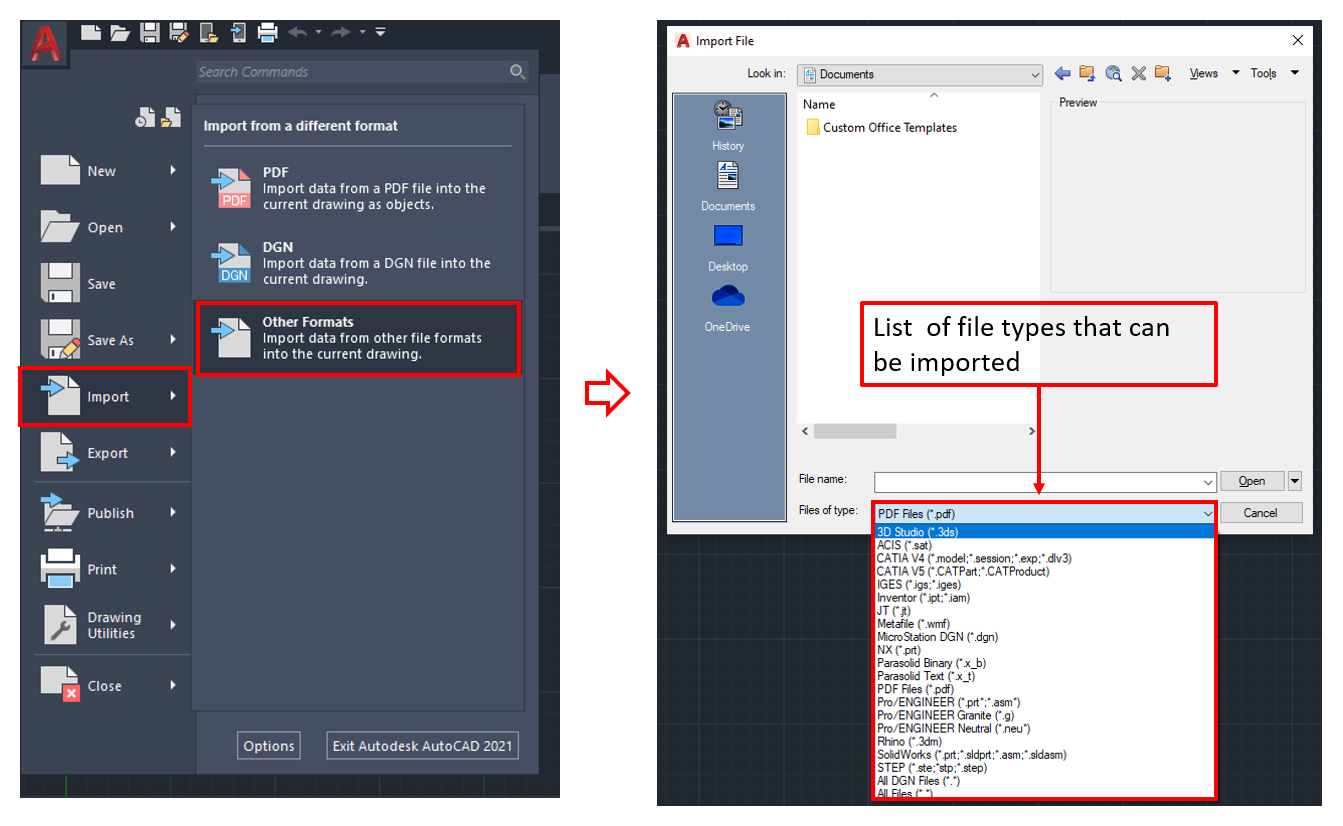
The opposite scenario can also occur, where you have to export your 3D model to a different file format. This can be done also by clicking on the Application Menu, selecting Export, and then clicking on Other Formats. This will open the Export Data window, as shown in the...