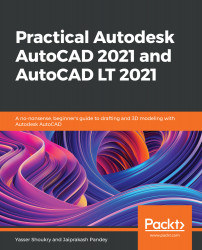Sometimes, it can be overwhelming to work with all these Object Snaps, and in drawings where there are lots of snap points close to each other, it can really get difficult to snap to any specific point. In those situations, you can use the Object Snap override to snap to the point that you need, overriding all other points even when they are active on the Object Snap menu.
To use the Object Snap override, select any draw command, preferably the Line commands, and then press and hold the Shift key until you see the override icon next to the cursor, as shown:
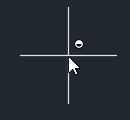
When you see the override icon, right-click on your mouse and you will get an Object Snap menu. Select the Object Snap point that you want to use for that command and then move your cursor close to the drawing. You will notice that now,...