Co-authoring in Teams and SharePoint
Co-authoring is also possible for Visio documents that are stored in OneDrive for Business, Teams, or SharePoint. Each of the co-authors requires permission to edit a document and a suitable Visio license for the features in the document. For example, a Visio for M365 license is not sufficient to edit a cross-functional flowchart diagram because it needs a Visio Plan 1 or Visio Plan 2 license.
The following screenshot shows that Claus, on the left, has added a connector to the diagram in Visio within Teams, and Fab has the same page open for editing in the browser in Visio for the Web. She that sees a co-author, indicated in a circle with the initials CR, has the connector labeled Recruits? selected, and both users can see that DP also has the ellipse labeled Technical reviewer selected.
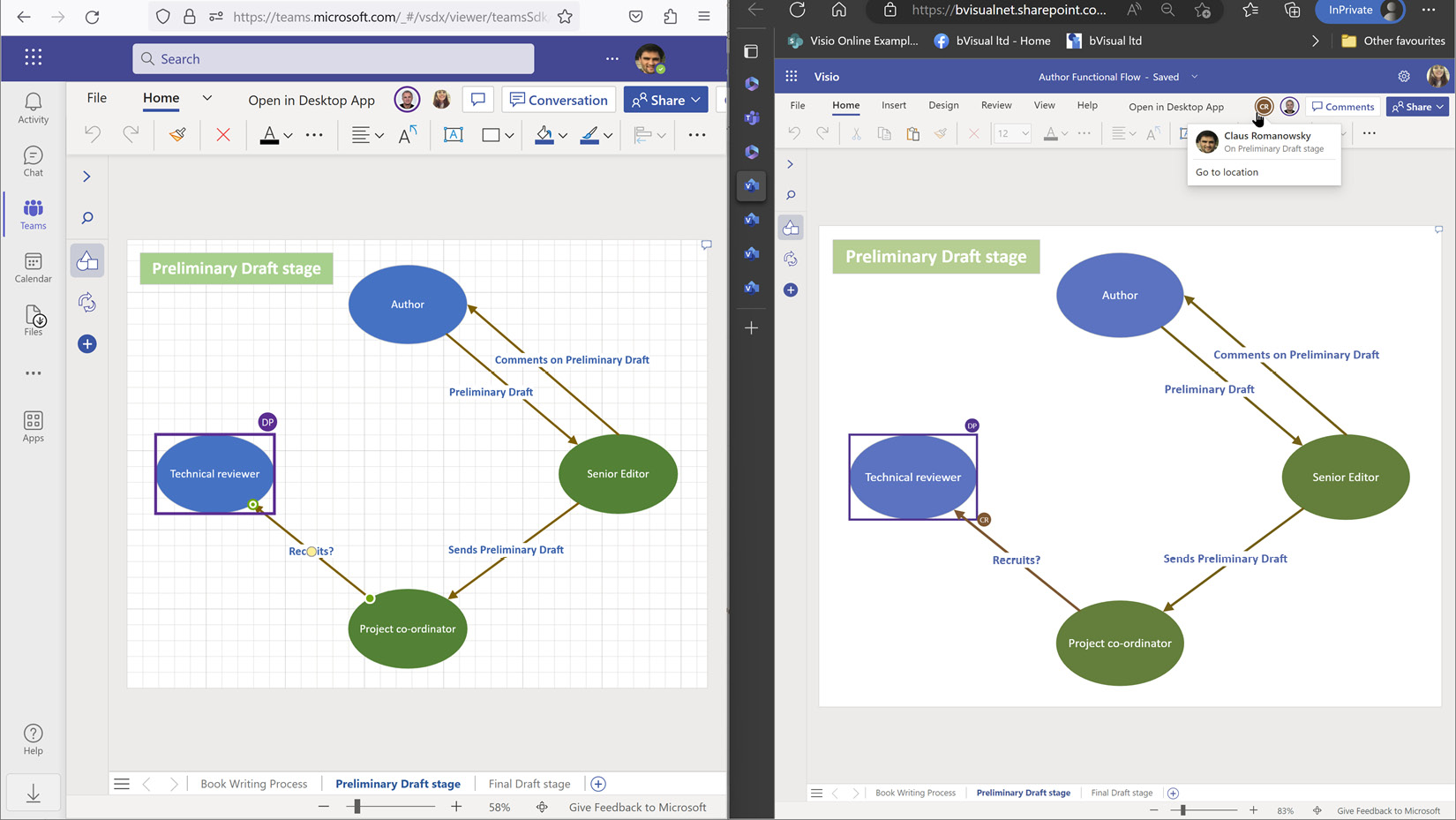
Figure 8.26 – Co-authoring in Visio, in Teams, and the browser
Note that the DP user has the document open for edit in the...



