This recipe describes how to identify interfaces on a network configuration and how to assign them in pfSense.
You need to identify the MAC addresses for each Ethernet port on your pfSense system before attempting to assign them.
- Navigate to
Interfaces | Interface Assignments. - Assign a WAN interface, first by selecting the correct MAC address from the drop-down list for the WAN interface:
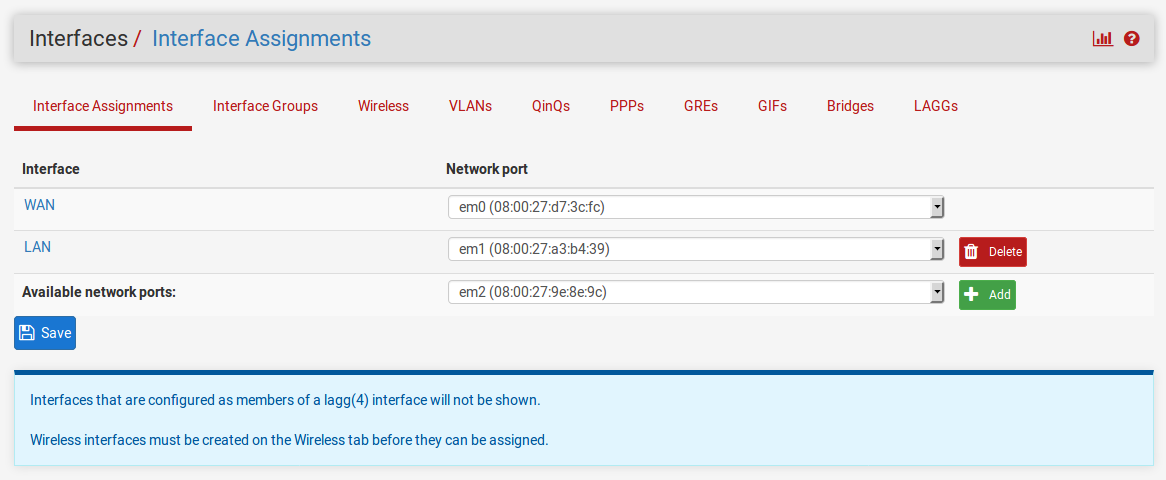
- Repeat this process for the LAN interface, selecting the correct MAC address from the drop-down list for the LAN interface. If necessary, add the LAN interface to the list by following this process:
- Click on the
Addbutton in theAvailable network portscolumn. - Click on the name of the newly created interface in the Interfaces column (it should be
OPT1). - When the configuration page for the interface loads, change
DescriptiontoLAN. - Click on the
Savebutton at the bottom of the page. - Navigate back to
Interfaces|Interface Assignments.
- Click on the
- If you want to add optional interfaces, you can do so by repeating step 3 and substituting the name of the optional interface (for example,
DMZ) for LAN. - When you are done assigning interfaces, click on the Save button.



