This recipe describes how to access the console from any Linux, macOS, or Windows computer.
The SSH server must be enabled and configured on your pfSense box. You must have an SSH client on your computer.An SSH client is installed by default on Linux and macOS. If you are using Windows, you need to install an SSH client such asPuTTY.
In Linux or macOS, follow these steps:
- Launch a Terminal window and type the following:
ssh[email protected]. - If you are using the default configuration, you will be prompted for a password.
- If you are using RSA key authentication, the client will directly connect to the server, or you may be asked for a passphrase. If asked for a passphrase, use the one you created when creating the RSA key.
- If you configured SSH to use a different port, you can specify it using the
-poption; for example,ssh -p 12345 [email protected].
In Windows, follow these steps:
Launch PuTTY and, on the initial screen, enter the hostname or IP address of pfSense:
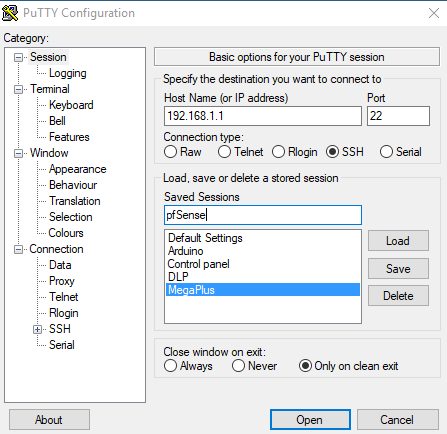
- Specify an alternate port if necessary.
- If you are using RSA key authentication, navigate to
Connection|SSH|Auth|Private keyfile for authentication:
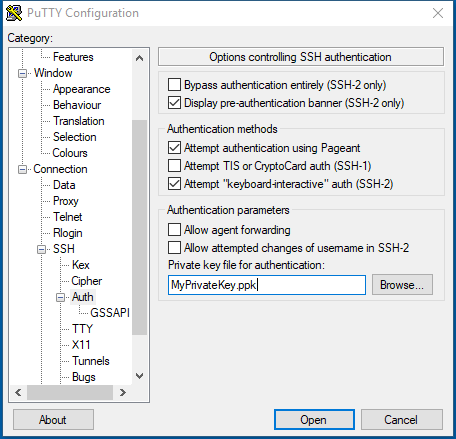
SSH allows access to the pfSense console from any computer or device that has an SSH client installed on it.



