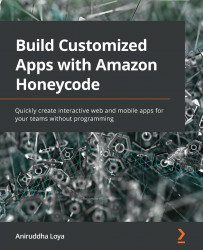Chapter 8 – Instant Polls Template
Exercise 1. Can you think of another way of achieving the same result of separate text color based on a specified condition?
We can apply conditional styling on the content box instead of the visibility condition by following these steps:
- Select the bottom content box and copy its visibility condition.
- Select the top content box, clear its visibility condition, and then click on Conditional Styling.
- Set the
whencondition by pasting the formula from the visibility condition and then style as Custom to set the font color to be the lighter shade of green used in the other content box, as shown in Figure 8.1:
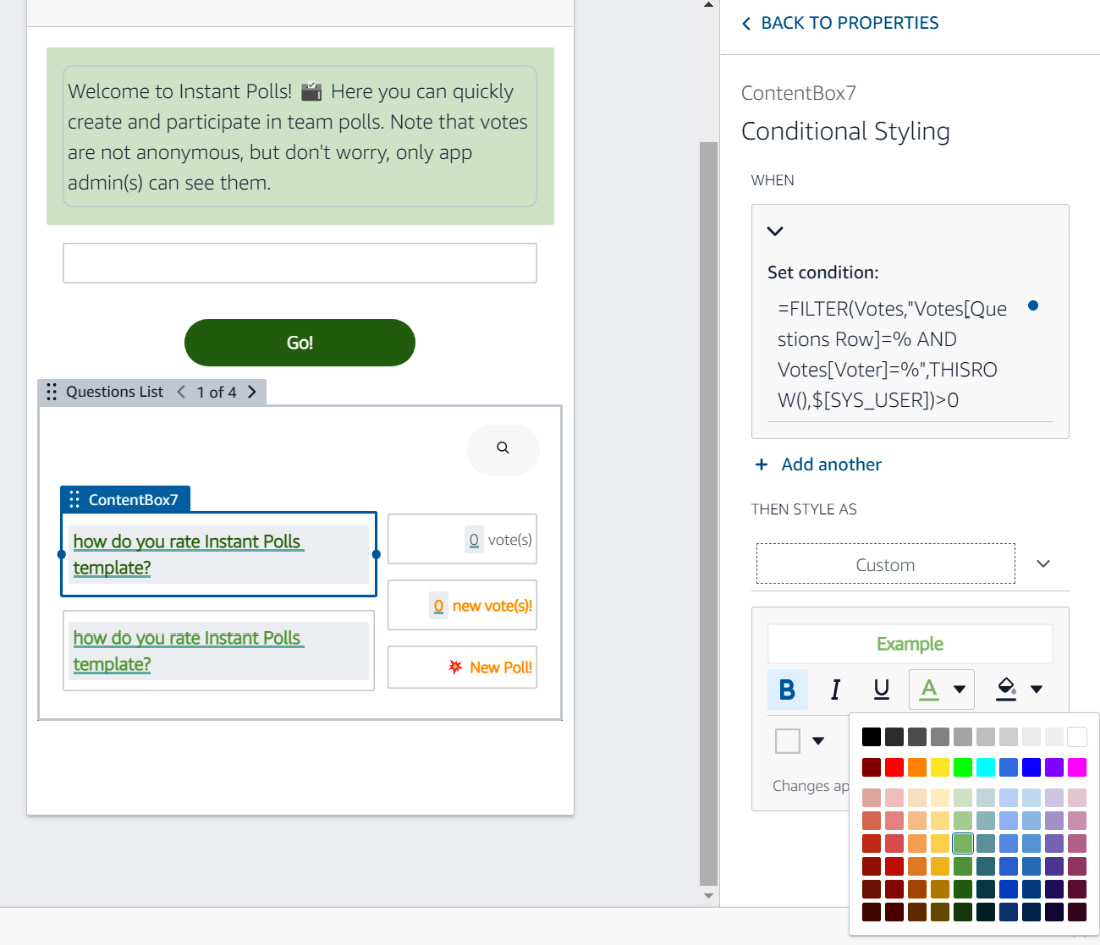
Figure 8.1 – Set the conditional styling on the top content box
- Delete the second content box.