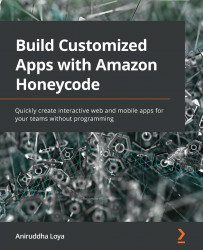Applying styles to app components
Let's take another look at the app we created in the previous chapter (as shown in Figure 4.1). What we built was a very simple but functional To-Do app, devoid of colors, layouts such as presenting each task as a card, or lists with alternating background colors for better readability:
Figure 4.1 – The My To-Do app created in Chapter 3, Building Your First Honeycode Application
However, what we currently have is not due to the lack of options in Honeycode. In this section, we'll learn what Honeycode offers us to stylize our apps and then apply that to our To-Do app.
Style controls in Honeycode
In Honeycode, controls for adding custom styles to apps are provided in the toolbar (see Figure 4.2). These controls can be categorized under the following four categories: