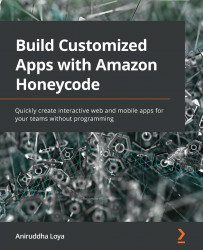Controlling the component visibility with conditions
In the previous section, we learned how to use conditions to stylize our app. We can similarly affect the layout of our app using conditions to show or hide a component. In the requirements section, we listed a requirement for an optional notes field to capture additional details of a task. However, we do not want that field to be always visible, as notes can be detailed and will affect the utility of the app if they are always visible in the view. So, let's see how we can use conditions to control the onscreen component and implement these requirements:
- We learned in Chapter 3, Building your first Honeycode Application, that for us to store data entered in the app, we need to have a corresponding field in our table. So first, we add a new column to the
Taskstable and rename itNotes. Add some dummy data for the first column. - In the MyTasks screen, add a new block and move it above the existing lists.
- Add a...