In this recipe, we will demonstrate how to set up an L2TP connection. L2TP is rarely used alone, but is often used in combination with IPsec. There are three steps to configuring an L2TP connection in pfSense:
- Configuring the L2TP server
- Adding L2TP users
- Adding an L2TP firewall rule
- Begin by enabling and configuring the L2TP server:
- Navigate to VPN | L2TP.
- Check the Enable L2TP server checkbox. The rest of the settings will appear.
- In the Server address edit box, enter the IP address the L2TP server should give to clients as the gateway. It should be an address just outside the range of addresses reserved for the clients. For example, if you plan to use
192.168.1.10to192.168.1.60for client IP addresses, the server address could be192.168.1.61:
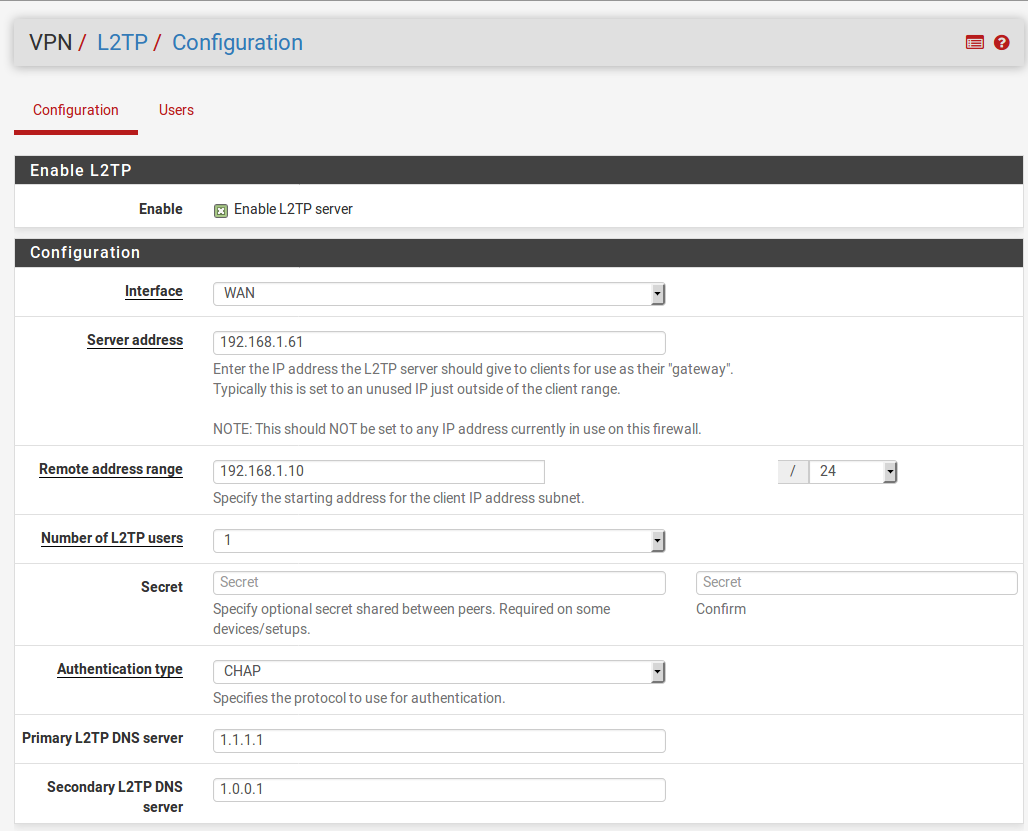
- In the Remote address range edit box, enter the starting IP address for the client IP address subnet. Select the correct CIDR in the adjacent drop-down menu.
- Select the appropriate number of users in the...



