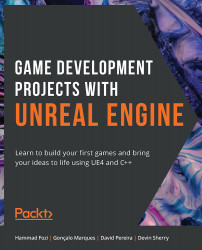Project Setup
Let's begin this chapter by creating our Unreal Engine project:
LaunchUE4. Select theGamesproject category, then pressNext.- Select the
Third Person template, then pressNext. - Make sure the first option is set to
C++and notBlueprint. - Select the location of the project according to your preference and name your project
Dodgeball, then pressCreate Project.When the project is done being generated, you should see the following on your screen:
Figure 5.1: Dodgeball project loaded up
- After the code has been generated and the project opens up, close the UE4 editor and open the files of the generated third-person Character class,
DodgeballCharacter, in Visual Studio, as shown in the following figure:
Figure 5.2: Files generated in Visual studio
As mentioned before, your project is going to have a top-down perspective. Given that we're starting this project from the Third Person Template, we'll have...