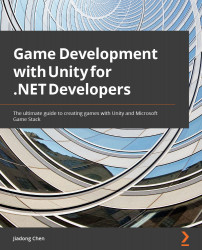Implementing 3D animation in Unity
We have covered some important concepts, such as Animation Clips, Animator Controllers, Avatar, and Animator components, in the Unity animation system in the previous sections. In this section, you will learn how to implement animation for 3D models with these concepts.
Importing animation assets
First, we need to know how to import animation assets into Unity from digital content creation (DCC) software. As a demonstration, we still use the Unity-Chan! model asset as an example. We can find all the animation assets in the /Assets/unity-chan!/Unity-chan! Model/Art/Animations folder as shown in the following screenshot:
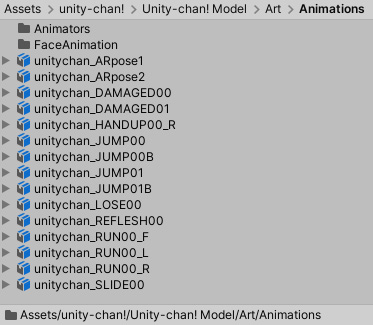
Figure 4.27 – The Animations folder
Here we can select one animation asset in the Project window to open its Import Settings window.
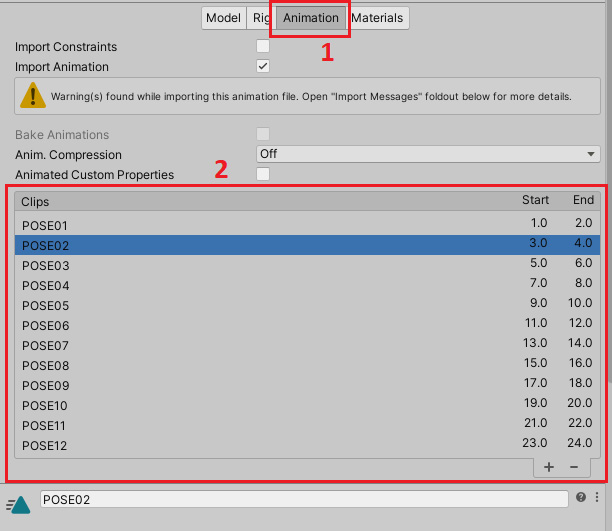
Figure 4.28 – Import settings for animations
As shown in Figure 4.28, click Animation in the Inspector window to switch to...