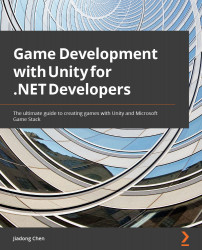Conventions used
There are a number of text conventions used throughout this book.
Code in text: Indicates code words in text, database table names, folder names, filenames, file extensions, pathnames, dummy URLs, user input, and Twitter handles. Here is an example: "If some content is generated at the beginning of the object collision via OnCollisionEnter, and you want to destroy them when the object collision ends, then you should consider using OnCollisionExit."
A block of code is set as follows:
using UnityEngine;
public class TriggerTest : MonoBehaviour
{
private void OnTriggerStay(Collider other)
{
Debug.Log($"{this} stays {other}");
}
}
}
When we wish to draw your attention to a particular part of a code block, the relevant lines or items are set in bold:
using UnityEngine;
public class PingPongBall : MonoBehaviour
{
[SerializeField] private Rigidbody _rigidbody;
[SerializeField] private Vector3 _initialImpulse;
private void Start()
{
_rigidbody.AddForce(_initialImpulse,
ForceMode.Impulse);
}
}
Bold: Indicates a new term, an important word, or words that you see onscreen. For instance, words in menus or dialog boxes appear in bold. Here is an example: "Select 3D Object | Plane to create a new Plane object in the editor."
Tips or Important Notes
Appear like this.