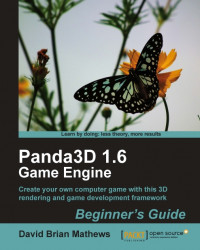Before we start writing some Panda3D code to make all this happen, we have to change the names on our skybox image files. Panda3D and Spacescape use different naming conventions and we have to switch over to the Panda3D naming methods in order to use the images.
Navigate Windows Explorer to
BGP3D/Imagesand locate the skybox images we saved. All of their names will start withPurple_.Remove the top, bottom, left, right, front, and back words from the filenames so the files are named
Purple_1.png,Purple_2.png, and so on.Reduce all the numbers in the filenames by 1. 1 becomes 0, 2 becomes 1, and so on. We should have
Purple_0.pngthroughPurple_5.pngwhen finished.Rename
Purple_2.pngtoPurple_3temp.png.Rename
Purple_3.pngtoPurple_2.png.Rename
Purple_3temp.pngtoPurple_3.png.