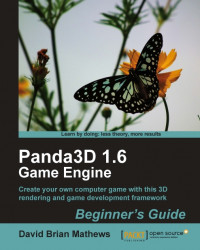Let's dive right in by creating a sci-fi explosion for some type of energy weapon.
In ExploTexGen, click the button that says particles\particle_default.dds in the Base Particles section to open a file dialogue box.

Navigate the dialog box that appears to the
BGP3D/Miscfolder. If no files appear, change the File of Type drop-down box at the bottom to Portable Network Graphic . Select theStarParticleTeal.pngfile.Click the button in the Sparks section to change that particle as well. This time, select the
RingParticleBlue.pngfile.In the Global Parameters section, set these values:
Texture Size: 1024 Grid Size: 4x4 Explosion Scale: 2
Enter these values in the Base Particles section:
Initial Count: 50 Random Count: 25 Initial Spread: 1 Rotation Speed: 5 Velocity: 6 Size: 1
For the Sparks section, type in these values:
Initial Count: 30 Random Count: 15 Initial Spread: 1.5 Rotation Speed: 2 Velocity: 6 Size: 2
Click the Generate Explosion button until you get a satisfying explosion. Make sure that none of the particles reach the edge of the preview. It should look something like this:

That's all it takes to make a nice-looking blast in ExploTexGen. The reason we put the smaller teal particles in the Base Particles section is because the Sparks section particles don't actually rotate, despite having a Rotation Speed setting.
There's one last thing to do before we use egg-texture-cards to create an egg file of the explosion. We need to take the output of ExploTexGen into an image editing program and cut it apart. Instead of one large texture, we want 16 small ones: one for each frame of the animation.