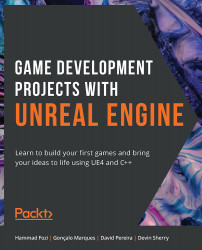Manipulating Materials in UE4
In this section, we'll be taking a look at how materials work in UE4.
Go back to your Level Viewport window and select this Cube object:
Figure 1.46: The Cube object, next to the text saying Third Person on the floor
Take a look at the Details window, where you'll be able to see both the mesh and material associated with this object's Static Mesh component:
Figure 1.47: The Static Mesh and Materials (Element 0) properties of the Cube object's Static Mesh component
Note
Keep in mind that meshes can have more than one material, but must have at least one.
Click the looking glass icon next to the Material property to be taken to that material's location in Content Browser. This icon works with any reference to any asset inside the editor, so you can do the same thing with the asset referenced as the cube object's Static Mesh:
Figure 1.48: The looking...