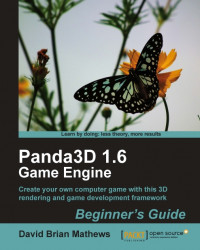This chapter focused on user input.
Here are some of the things we covered:
We started by talking about events—what they are, and how to use them.
Then we talked about the keyboard and the events it triggers. We also went through how to create and use a key map to track the status of the keyboard and mouse buttons.
We set up some controls for our cycle that use input from the keyboard.
We used the mouse position in the Panda3D window and the mouse buttons to control the camera, after disabling the default mouse camera controls.
Lastly, we covered the methods we can use to stop listening for events.
Now that the game is starting to get large, it's time to break it apart into separate classes instead of putting everything in the World class. Fortunately, custom classes are what the next chapter is all about!