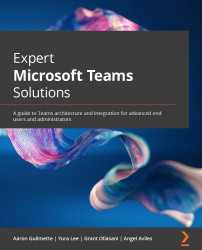Audio Conferencing in Microsoft Teams
You can call in to your Teams meetings by leveraging the Audio Conferencing feature in Microsoft Teams. For instance, if you are away from your computer but need to listen in on a meeting, you can call in using your mobile device.
If the meeting organizer has an Audio Conferencing license, each meeting created by that organizer will have call-in information attached to the meeting invite. The call-in information contains the phone number for a conference bridge and a conference ID number. A typical Teams meeting invite with the Audio Conferencing capability enabled will look like this:
Figure 5.26 – A Teams meeting invite with Audio Conferencing details
With this, you can join a Teams meeting directly with your Teams app or you can call into the meeting with voice-only capabilities. For example, you can use the number starting with +1 872 with your mobile device, provide the conference ID information (which will...