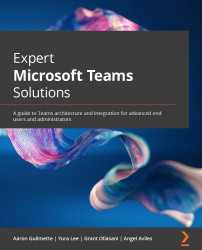Managing room scheduling
Microsoft Teams Rooms relies on the underlying Exchange Online or Exchange Server infrastructure for its scheduling operations. To help users get the most out of the Teams Meeting Rooms resources (or rooms in general), you can configure room lists and resource booking options.
First, we'll look at room lists.
Room locations and lists
Room lists are special Exchange distribution groups that are used to contain room resources (whether they are Microsoft Teams Rooms or standard conference rooms). From inside the Teams client, room lists are displayed in the Location field, as shown in the following screenshot:
Figure 6.1 – Room lists displayed in the Location textbox
Configuring a room list is much like configuring a distribution list and can be accomplished with the same steps in either Exchange Online or Exchange Server environments. If you do not create room lists, you'll have a default view called Available...