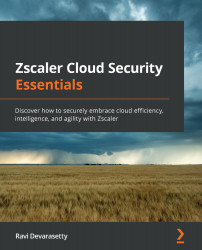Setting up proactive ticketing and alerts
We have already mentioned that reactive tickets are usually created when end users call the help desk or via an online ticketing portal. In this section, we will look at the various ticketing and alerting options available with ZIA. First, let's begin with the native alerting mechanism offered by the ZIA Admin Portal.
ZIA alerts
The enterprise administrator can log in to the Admin Portal and then navigate to Administration > Alerts. On the first tab, Define Alerts, click on the + icon to add a new alert definition. The resulting pop-up window has the following options:
- Status: Alerts can be in an Enabled or a Disabled state. As a best practice, it is good to start with a new alert definition in a disabled state until the administrator has had a chance to fine-tune the settings.
- Alert Name: The administrator can select the specific event of interest from the drop-down menu list.
- Alert Class: Based on the previous...