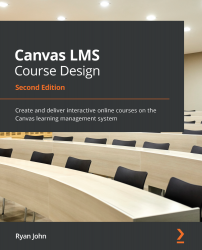Reviewing instances of Canvas
A wide range of institutions across the world use Canvas as their institutional Learning Management System (LMS). In addition, Canvas can be used in a variety of learning situations outside of traditional institutions. To accommodate the different situations in which users may find themselves while teaching or learning, there are two instances or versions of Canvas you may wish to access depending on your teaching situation.
Let's discuss the two instances of Canvas that you may encounter.
Institution-specific instances of Canvas
If the school that you work for uses Canvas for its LMS, you will most likely receive information from the IT department or an administrator regarding the best way to access and use Canvas. Institutional instances of Canvas typically have certain features and settings preset to ensure that every user within the institution has a similar experience while using Canvas.
Canvas is a highly customizable LMS, which means your institution's IT team can customize aspects of Canvas, such as how accounts are created, the look and feel of the site, how courses and course rosters are created or managed, which features are available to users, which settings certain users can access or adjust, additional integrations, and more. As you work your way through this book, it is important to keep in mind that every feature that's discussed may look or function in a slightly different way if you are accessing an institutional instance of Canvas rather than a Free for Teachers account.
Each situation is slightly different, so reach out to someone in your IT department or administration to get specific information for your school, especially if the instance of Canvas you are using looks or functions in a different way than described in this book.
Free for Teachers instance of Canvas
Canvas offers a Free for Teachers instance of Canvas for educators who do not have access to Canvas through their school. This instance of Canvas allows you to register using any email address, then create and build courses that you would like to teach, regardless of whether you work for an institution that uses Canvas as its LMS. Free for Teachers accounts include access to the features and functionality of Canvas, some of which may be limited, altered, or restricted for those using an institutional instance of Canvas.
While Free for Teachers accounts have access to the robust features and settings available through Canvas, the default design of Canvas remains user-friendly and intuitive, especially for the most important features and settings.
Note
All the examples and screenshots in this book have been taken from a Free for Teachers account since institution-specific instances of Canvas may look different and have customized procedures, features, settings, branding, or color schemes. If you are using an institutional instance of Canvas, prioritize the instructions and guidance that have been provided by your school or IT team in addition to the information in this book.
We will go over how to set up a Free for Teachers account in the next section, where we will begin with a discussion of how to access Canvas.