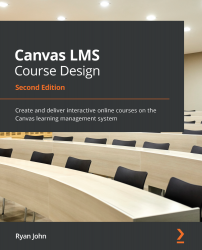Importing content from another course
If you would like to import content from another LMS or Canvas course, the design of Canvas makes it quite easy to do so. When you open your newly created course (remember that it's listed under Courses on the left Global Navigation menu), you will be taken to the home page of your new course. On the left, you will see the Course Navigation menu with a variety of pages, and on the right, you will see the Course Status indicating that your course is unpublished. Below this status are several options listed for setting up your course, as shown in the following screenshot:
Figure 2.1 – Course Status and a list of setup options
This list of options can serve as a helpful guide that ensures that all of the essential elements of your course are up and running before you publish the course and allow students to access the content.
The first step in importing content from another Canvas course or LMS is to export...