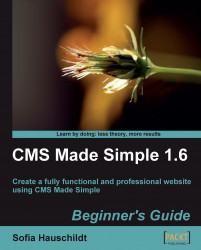To enable the checkout process provided by the Orders module follow these steps:
1. Create a new content page (Content | Pages | Add New Content) and name it Checkout.
2. Add the following Smarty tag to the Content field of the Checkout page:
{Orders}3. Save and view the page in the browser. This page will display either the billing form if the user is logged in or the warning message if the user is not logged in or does not belong to special user group.
4. To connect the Cart module with the new Checkout page, in the admin console click on Extensions | Cart.
5. Select the tab Viewcart Form Templates and click on the Sample template (or your own template, if you have created one).
6. At the very end of the template in the Template Text field, add the following line of code:
{cms_selflink page="checkout"}
Note
The parameter page should contain the page alias of the page where the Smarty tag {Orders} has been added to the content.
7. Open your shop and...