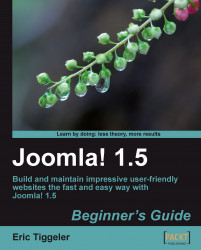The template you just installed looks clean and fresh, but the logo and colors of the LightFrame template don't match with the new corporate identity of your client. Let's adjust the template colors and get it to look just right:
1. Navigate to Extensions | Template Manager. Select Lightframe and click on Edit.
2. In the next screen, click on Edit CSS, select the template
template_css.cssfile, and click on Edit again. You're taken to the editor of the Template Manager:
3. To change the background color of the page find the
BODYstyle definition. Change it as follows. The highlighted code below is changed to a different value; enterwhitesmokeas the color name:4. To change the background color of the main content area to white, find the style definition that starts with
.content, #content-inside. Change thebackgroundvalue towhite:.content, #content-inside { padding...