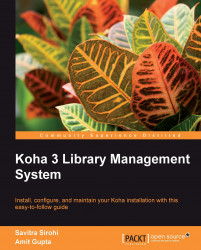In this final section we demonstrate the installation steps on Debian and openSUSE.
We will install most packages using the package manager. Having installed Git in an earlier section, readers are already familiar with the commands used to install individual packages; in this section, we also look at ways of speeding up the process.
You can install the packages one-by-one like this:
koha@li190-245:~/kohaclone> sudo apt-get install apache2
On openSuSE, the command would look like this:
koha@li190-245:~/kohaclone> sudo yast -i apache2
Or you can install multiple packages in one statement:
koha@li190-245:~/kohaclone> sudo apt-get install apache2 mysql make gcc
Or:
koha@li190-245:~/kohaclone> sudo yast -i apache2 mysql make gcc
To speed up the installation, you can write a shell script file that looks like this:
yast -i apache2 \ mysql \ make \ gcc \ yaz \ libyaz \ libyaz-devel \ perl-Algorithm-CheckDigits \ perl-Biblio-EndnoteStyle \
And execute this script using the sh command:
koha@li190-245:~> sudo sh yast-opensuse-perl.sh
Debian and Ubuntu users can use dselect, a convenient way to install package lists.
First we install dselect:
koha@li190-245:~/kohaclone$ sudo apt-get install dselect
Next, we select what needs to be installed by pointing to the file containing the list of packages:
koha@li190-245:~/kohaclone$ sudo dpkg --set-selections < install_misc/debian.packages
Finally we install the selected packages:
koha@li190-245:~/kohaclone$ sudo dselect
From the dselect screen, we will need to execute the install, configure, and delete options in sequence.
We use the CPAN shell to install only those Perl modules that are not available in your distribution's sources.
We can install such modules from inside the CPAN shell, like this:
koha@li190-245:~/kohaclone$ sudo cpan cpan[1]> install HTTP::OAI
Install multiple modules using a single statement:
cpan[2]> install IPC::Cmd Net::LDAP Net::LDAP::Filter Net::Z3950::ZOOM Text::CSV::Encoded
Another way of doing it is from the Linux shell:
koha@li190-245:~> sudo cpan HTTP::OAI
Here is how we install modules from the Linux shell:
koha@li190-245:~> sudo cpan IPC::Cmd Net::LDAP Net::LDAP::Filter Net::Z3950::ZOOM Text::CSV::Encoded
If CPAN modules don't install successfully, we would see messages like these at the end of install command:
MIRK/Net-Z3950-ZOOM-1.26.tar.gz : writemakefile NO '/usr/bin/perl Makefile.PL INSTALLDIRS=site' returned status 512 WRW/Barcode-Code128-2.01.tar.gz : make_test NO LARSLUND/PDF-Reuse-Barcode-0.05.tar.gz : make_test NO one dependency not OK (Barcode::Code128) cpan[8]>
From the messages above, we learn that the module Net-Z3950-ZOOM has failed at the Makefile.PL stage likely due to missing prerequisites.
The module PDF-Reuse-Barcode has failed to install, because one of its prerequisites—Barcode::Code128 has failed at the make test stage.
To troubleshoot such problems we need to look at error messages for clues. Resolve any problems that are found and then install each module manually using the make set of commands.
As an example, let us troubleshoot problems with installing the module Net-Z3950-ZOOM.
We use the look command to get into a Linux subshell:
cpan[8]> look Net::Z3950::ZOOM Running look for module 'Net::Z3950::ZOOM' Trying to open a subshell in the build directory... Working directory is /home/koha/.cpan/build/Net-Z3950-ZOOM-1.26-C9NuSo
We run make clean to start afresh:
sh-3.2# make clean make: *** No rule to make target 'clean'. Stop.
Next run the Makefile.PL program:
sh-3.2# perl Makefile.PL
At this stage we see an error message indicating missing system packages:
ERROR: Unable to call script: yaz-config If you are using a YAZ installation from the Debian package "yaz", you will also need to install "libyaz-dev" in order to build this module.
This means we need to install YAZ related packages using the package manager, on Debian—yaz and libyaz-dev and on openSUSE—yaz, libyaz, libyaz-devel.
After installing these packages using the package manager, we run the make series of commands to complete the installation:
cpan[8]> look Net::Z3950::ZOOM sh-3.2# make clean sh-3.2# perl Makefile.PL sh-3.2# make sh-3.2# make test sh-3.2# make install sh-3.2# exit cpan[8]>
Before we install Koha, we need to setup Koha's MySQL database and a MySQL user with privileges over the database.
Unless you have already done this as part of the installation, we first secure MySQL by configuring a password for the root users:
koha@li190-245:linux:/home/koha # mysqladmin -u root password 'yourdbrootpasswd';
Log in to MySQL using root:
koha@li190-245:~/kohaclone$ mysql -u root -pEnter password:
Create Koha's database:
mysql> create database koha;
Create a MySQL user for Koha's database and grant it privileges. Both actions are accomplished with one command:
mysql> grant all on koha.* to 'kohaadmin'@'localhost' identified by 'katikoan'; mysql> flush privileges; mysql> quit
After we have installed required system and Perl packages and set up the database, we are ready to install Koha. The first step is to run Makefile.PL to configure Koha's installation. We will need to supply responses to questions such as mode of installation or database name:
koha@linux:/home/koha/kohaclone # perl Makefile.PL
Enter responses to configuration questions as follows:
Installation mode should be dev if you wish to use Git to apply patches.
Installation mode (dev, single, standard) [standard] dev
User koha must have write access to the configuration directory to avoid permissions problems:
Configuration directory: [/home/koha/koha-dev]
Choosing mysql, Postgre support in Koha is experimental:
DBMS to use (Pg, mysql) [mysql]
Here we specify the name of the database we created in an earlier step:
Please specify the name of the database to be used by Koha [koha]
Specify the MySQL user that has privileges over the database; we created this user in an earlier step:
Please specify the user that owns the database to be used by Koha [kohaadmin]
Specify the password of this user:
Please specify the password of the user that owns the database to be used by Koha [katikoan] katikoan
Say yes to Zebra – Koha's powerful catalog search engine; Although Koha can function without Zebra by using database indexes, Zebra's superior capabilities make it an important part of your installation:
Install the Zebra configuration files? (no, yes) [yes]
For other questions, the default value should be fine. Simply press the Return key to proceed to the next step.
The program display a summary of the configuration at the end, make a note of the details:
Koha will be installed with the following configuration parameters: DB_HOST localhost DB_NAME koha DB_PASS katikoan DB_PORT 3306 DB_TYPE mysql DB_USER kohaadmin INSTALL_BASE /home/koha/koha-dev INSTALL_MODE dev INSTALL_ZEBRA yes KOHA_INSTALLED_VERSION 3.01.00.124 RUN_DATABASE_TESTS no USE_MEMCACHED no
If you have installed all prerequisites you should not see warning messages of missing prerequisites. If you do, you should go back and install any missing modules. Rerun Makefile.PL till all warnings disappear.