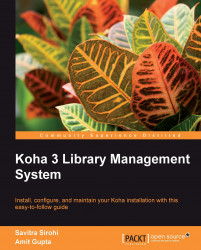Overview of this book
Koha is the first full-featured open source library management system that is widely used for efficiently managing libraries. However, setting up and maintaining Koha is no walk in the park. It is not as straightforward as setting up the other popular LAMP applications.This practical guide provides all the essential information that is needed to make the task of installing and configuring Koha really seem simple and easy. It demonstrates how to set up Koha and its various aspects – installation, configuration, application administration, and data migration. It also covers troubleshooting, software maintenance, software customization, and other advanced topics.The book starts with installing and configuring the LAMP stack and the Koha application to meet your needs. It then goes deeper into setting up various rules and configuring settings for Koha. It also covers data migration of catalog records, software maintenance, and customization of the application. Chapters are also dedicated to providing an insight into advanced topics such as LDAP integration and Internationalization. Filled with numerous code samples and screenshots, this book will tour you through setting up Koha for evaluation or test purposes. It also includes loads of tips for troubleshooting and maintenance activities.
By the end of this book, you will have gained the knowledge to get the most out of your Koha installation.