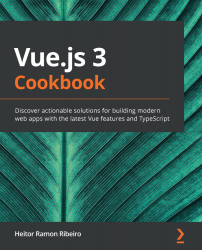To render your application, you will need to create your Nuxt.js application. Using the Nuxt.js create-nuxt-app CLI, we will create it and choose some options for it. Open Terminal (macOS or Linux) or the Command Prompt/PowerShell (Windows) and execute the following command:
> create-nuxt-app client
Then, you will be asked some questions about the installation process. We will use the following:
- When you start creating your project with Nuxt-CLI, it will first ask for the project name. In our case, we will choose client as the name:
Project Name: client
- Then you need to choose the programming language that will be used in the project. We will select JavaScript:
> Programming language: (Use arrow keys)
❯ JavaScript
TypeScript
- Next, Nuxt-CLI will ask for the package manager that will be used to install the dependencies. In our case, we choose Yarn, but you can choose the one you prefer:
> Package manager: (Use arrow keys)
❯...