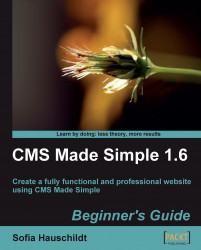If you would like to archive the files before downloading them, then you can use the FileBackup module.
1. In the admin console, select Extensions | Module Manager.
2. Click on the Available Modules tab, and look for the letter F above the alphabetical module list.
3. Find the FileBackup module, and click on the Download & Install link in the same line. If there are restrictions on your web hosting, then you will see the following error:
In this case, you will have to backup your website manually. If the installation of the module FileBackup was successful, then you can start configuring it.
4. In the admin console, go to Site Admin | File Backup.
5. Click on the Preferences tab. In the admin area you see the following message:
6. Click Save. (This module tries to recognize...