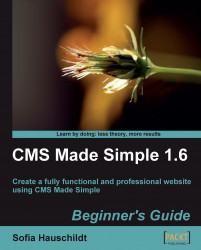After the Products module is installed, we will display it on the page Shop and add the first product to it as follows:
1. Create a new content page Shop (Content | Pages | Add New Content).
2. Add the Smarty tag
{Products}into the field Content of the page. If you see the page in browser, it will not show anything at this time as you have not added any product to the shop so far.3. In the admin console of CMS Made Simple, click on Content | Product Manager.
4. Under the Products tab, click on the Add A Product link and add your product as shown in the following screenshot:

5. Click on Submit and see the Shop page on your website.
You have added the first product to the Products module. This product is displayed on the page with the Price and Weight (we can delete this field later on). Click the product link to see the detailed view of the product. The template looks very technical, but with some HTML, CSS, and Smarty knowledge...