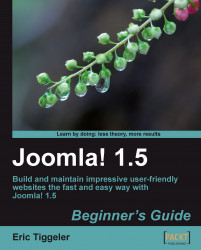To see the capabilities of the List Layout, let's convert a Blog Layout link you created previously to a List Layout, both targeting the Activities section.
1. Navigate to Menus | Main Menu. Click on Activities to edit the menu item.
2. In the Menu Item [Edit] screen, click on the Change Type button:

3. In the Change Menu Item screen, select Internal Link | Section | Section Layout. A Section List shows no article contents; it just presents a list of categories as hyperlinks.
4. Click on Save. Done! Click on Preview to view the home page of your site; click on the Activities link.
With just a few clicks you have created a section page that displays a list of hyperlinks to categories instead of a series of teaser texts. Clicking on a category title reveals another intermediate page, a list of article titles.
|
In this example, the Activities menu link shows a Section List of two categories. |

|
|
When the visitor clicks... |