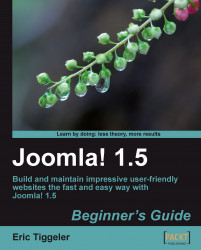Let's remove the News Archive link from the primary level in the Main Menu and show it as a sublevel link:
1. To edit the Main Menu contents, navigate to Menus | Main Menu.
2. Click on the title of the item you want to edit, News Archive.
3. In the Menu Item Details section, the parent item is set to top. Change the parent item to News:


4. Click on Save. In the list of menu items in the Menu Item Manager, the new sublevel menu item is shown indented:

5. Click on Preview to see the output on the frontend. The Main Menu now shows four primary links. When the visitor clicks on News, a secondary link News Archive is displayed:


By assigning a parent item to a menu link you can create a submenu item. Of course, submenus aren't the only way to make secondary content visible. In Chapter 7, you've seen that main links can point to overview pages with links to content from sections or categories. Those "secondary home pages...