Having a customized dashboard in TFS is one of the biggest and easiest ways to show what is going on with a team's progress. Today, we will go over some of the things you can add to the dashboard of TFS.
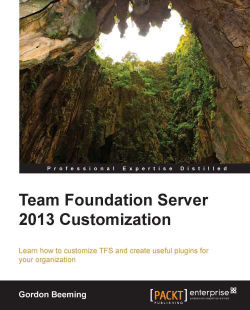
Team Foundation Server 2013 Customization
By :
Team Foundation Server 2013 Customization
By:
Overview of this book
<p>Team Foundation Server offers you the benefit of having all your data in one system with all tools tightly integrated with each other, making it easier for teams to work together. Knowing how to customize the Team Foundation Server is very useful as well as powerful. Having the knowledge and applying it to TFS can save users many hours as well as make it easier to understand the data in TFS for reporting purposes.</p>
<p>This book will show you how to customize various TFS features in order to create an enhanced experience for your users and improve their productivity. You will create custom controls that will be used in client applications and inside the web access. Next, you will learn how to embed a web page inside your work items to display rich information linked to the work items you are opening.</p>
<p>This book will show you how to modify a team’s process template, and then slowly get to grips with some C# code and create a scheduled job.</p>
<p>Using this book, you will create a JavaScript web access plugin that greatly increases productivity. You will start off by making various modifications to the process template to illustrate how we can cater to custom data requirements, and then we will move towards writing code to perform more complex customizations.</p>
<p>Customizing Team Foundation Server 2013 is one of the best methods you can use to provide rich data for reporting in TFS.</p>
Table of Contents (13 chapters)
Team Foundation Server 2013 Customization
Credits
About the Author
About the Reviewers
www.PacktPub.com
Preface
 Free Chapter
Free Chapter
Customizing the TFS Process Templates for Your Business
Increasing Web Access Usability
Enhancing Work Items with Custom Controls
Creating Server Plugins
Creating TFS Scheduled Jobs
Customizing a TFS Build Process
Index
Customer Reviews


