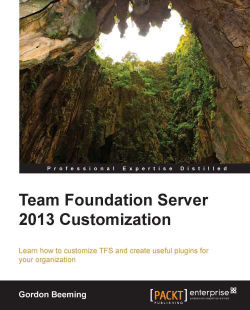With TFS 2013, the build templates are not part of a source control by default; so, we will need to get a copy of the default process template, and then add that template to the source control so that we can use it.
The first thing we will need to before we can customize a build template is getting the default template and creating a copy of it. To get started, open Team Explorer, then click on Builds, and then on New Build Definition. Select the Process step to the left under the Build process template section and click on the Show Details arrow. Also, make sure that the Default Template (TfvcTemplate.12.xaml) template is selected in the dropdown. Click on the Download button as shown in the following screenshot:
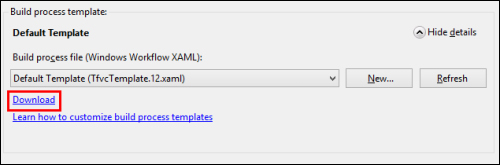
Downloading the build definition
Save the template as CustomBuildTemplate.xaml.