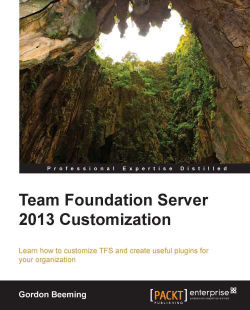Now that we have built and deployed a client custom control, we will need to create a web control that will be used for displaying inside the Web Access.
Developing the web version of our control will be similar to our JavaScript plugin that we created in the previous chapter. To get started, create the manifest.xml file and the two JavaScript files: CustomTFSClientControls.TfsCheckbox.debug.js and CustomTFSClientControls.TfsCheckbox.min.js. Note that our JavaScript file names need to be the same as the namespace and class name; so basically, it's a match to the FullClassName class in our .wicc file in the client application. In our manifest.xml file, add the following XML:
<WebAccess version="12.0">
<plugin name="MyCompany Controls - Web Access" vendor="Gordon Beeming" moreinfo="http://31og.com" version="1.0">
<modules>
<module namespace="CustomTFSClientControls.TfsCheckbox" kind="TFS.WorkItem...