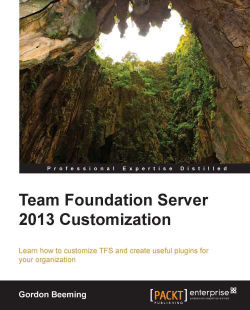When you are adding lots of work items to a backlog, it is convenient to use the quick add panel; however, what if you need to fill in fields that do not show in the quick add panel? This will make the process of adding work items slower and we are here to make our users more productive.
We are going to add the Stream of Work and Product Code fields to the quick add panel for the convenience of our users. Open the ProcessConfiguration.xml file located at C:\ProcessTemplates\Microsoft Visual Studio Scrum 2013\WorkItem Tracking\Process. Now, find the Backlog items and then the PortfolioBacklog node. You will see that under the columns node that we worked with earlier, there is an AddPanel node. This node contains a FIELDS node that has a FIELD node for each of the fields that are to be shown in the quick add panel. Add the following code under the FIELD node for Title:
<Field refname="MyCompany.ProductCode" /> <Field refname="MyCompany.StreamOfWork" ...