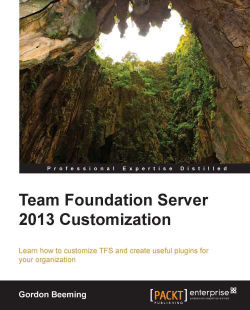Sometimes you won't always want to run the publishing to FTP, and also when you do publish, you might not want to post an update on Twitter. Instead of creating multiple templates that can cater to different processes, we are able to add build template arguments. To get started with this, open up the CustomBuildTemplate.xaml file and click on the arguments located below the Workflow Designer. Scroll to the bottom of the grid and add two Boolean arguments for PublishToFtp and UpdateTwitter, shown as follows:

Creating new arguments
Now that we have added our arguments, we want to customize the display name of our arguments and place them in a common build property category. Find the Metadata argument in the list, and click on the button to open the collection of metadata. Click on Add and configure the values as shown in the following screenshot:
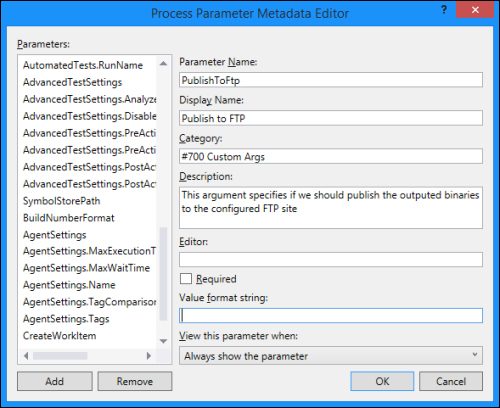
The Process Parameter Metadata Editor
Now, configure another field by clicking on Add and use the values below Parameter...